Microsoft Excel is a very powerful software full of hidden secrets. There are literally hundreds of great features and shortcuts that most people don't know about.
In this short tutorial we are going to cover my 7 favorite Excel tips. You might already know a few of them, but I'm sure you'll learn something new!
It's very common to want to insert multiple rows or column in a spreadsheet. Most people do "right click" > "insert column" multiples times in a row to get what they want. But you can be a lot faster.
If you want to add 3 columns to the left of column B, you should do:
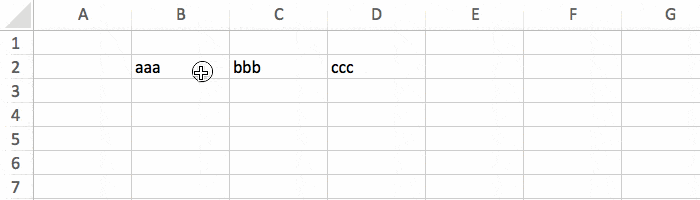
Adding today's date in Excel is something you might do frequently. You can either type it manually, or use a very handy shortcut.
Just type ctrl + . (or ctrl + ;), and the current date will be displayed in the active cell.
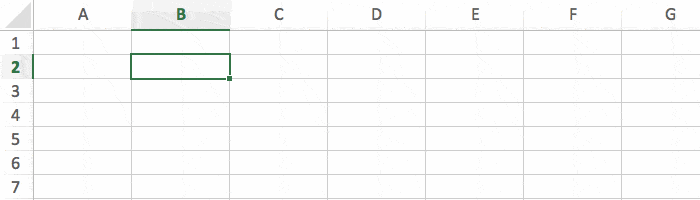
If you want to write the same thing in multiple cells at once, do this:
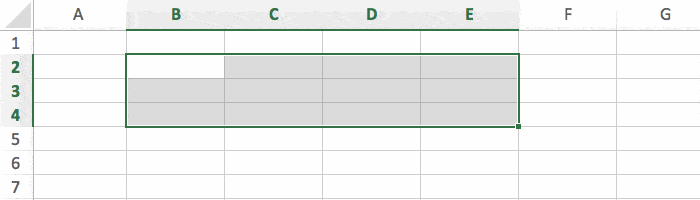
I often want to reorganize my spreadsheets, this means I have to move rows and columns around. Most people do this with cut/copy/past. But there's a much simpler way:
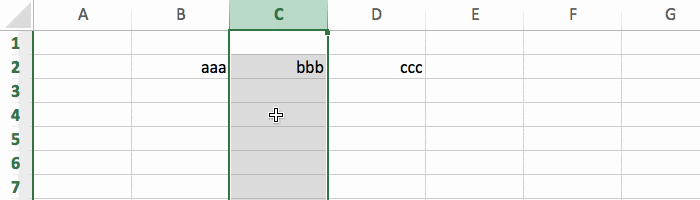
Sometimes you might want to type numbers with leading zeros, like zip codes. However Excel automatically remove all zeros at the beginning of numbers, so 0042 will be displayed as 42.
You can solve that by manually changing the type of the cell to "text", or you can be faster by using the ' shortcut.
Just type ' before entering your number, and Excel will understand that it's a text, thus will keep all the zeros. So '0042 will be displayed as 0042!
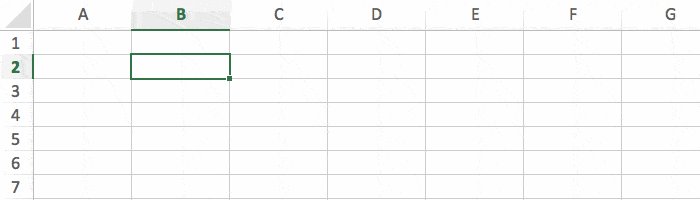
It's really common to want to combine multiple cells into one, like when you have the first and last name in different columns. There are multiple ways to do that, but the simplest one is to use &.
& will concatenate 2 texts together. In the example below I use =B2&" "&C2 to combine two cells with a space in the middle.
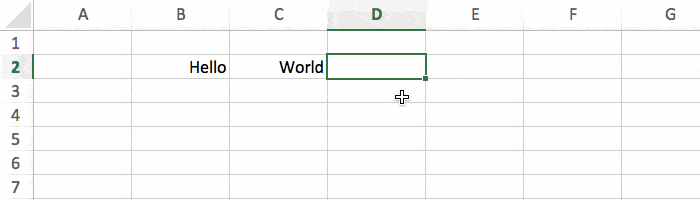
Want to resize a column so it fits well with it's content? Simply double click on the right line of its header. And this also works when selecting multiple columns.
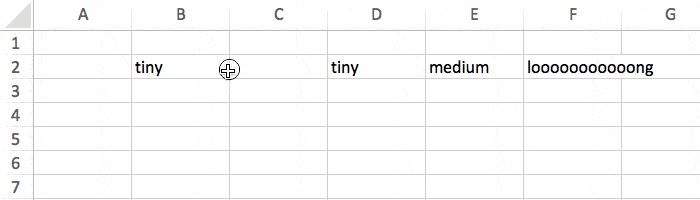
By using these 7 tips you can really become more efficient with Excel. It always takes a little time to memorize, but after that you can't live without them.
If you want to learn more tips like this, I recommend you to read this tutorial that explain how to select/enter data efficiently.