Microsoft Excel is used pretty much everywhere, so knowing how to use it well can be of a tremendous help. In this short tutorial we will see how to do basic things efficiently. You will learn how to move, select data, enter data, and things like that.
Note that in this tutorial we won't use the mouse much because: a) you will be much faster with the keyboard, b) it's actually really simple, and c) people will think that you're a wizard ;-)
First, you can move around with the arrow keys ↑↓←→.
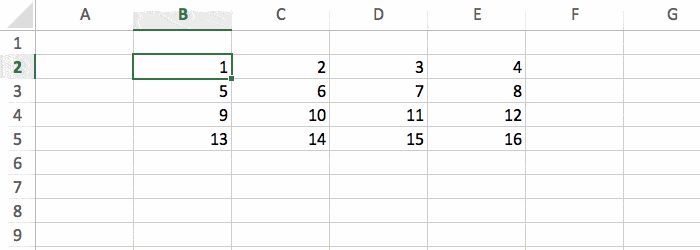
And while you move you can either use ctrl to be faster, or use shift to select cells. Here are 3 examples below to show you exactly how this works.
You can move faster with ctrl + ↑↓←→ (or ⌘ + ↑↓←→ on a Mac). With this you jump directly to the last cell in the row/column that is not empty. It's super useful when you have large amount of data.
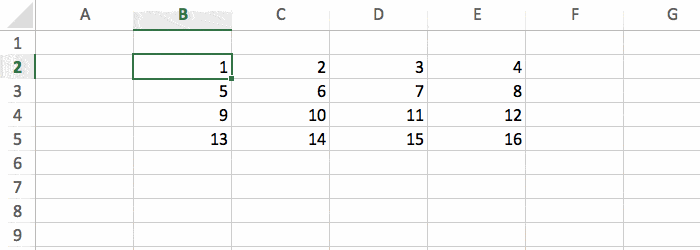
To select cells you can use shift + ↑↓←→.
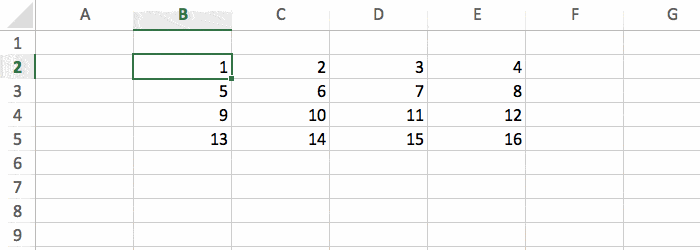
If you want to move fast and select cells at the same, do ctrl + shift + ↑↓←→ (or ⌘ + shift + ↑↓←→ on a Mac). This is handy to quickly select a whole table.
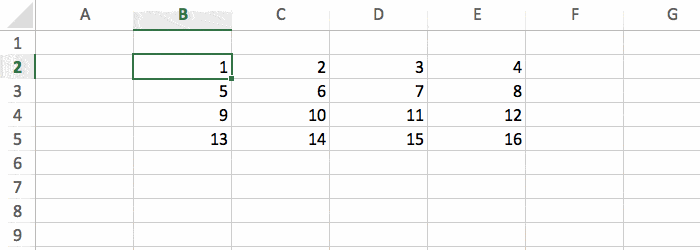
To write data simply start typing. Then press enter to go to the cell below, or press tab to go to the cell on the right. In the example below I do enter enter enter then tab tab tab.
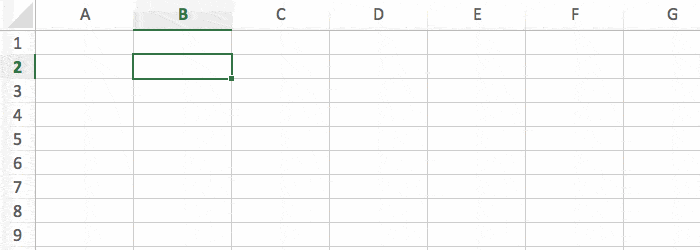
By combining enter and tab you can input data very quickly. In the next gif I do tab tab enter then tab tab enter. Notice that when pressing enter at the end of each line, the active cell goes directly to the beginning of the next row. Pretty cool, huh?
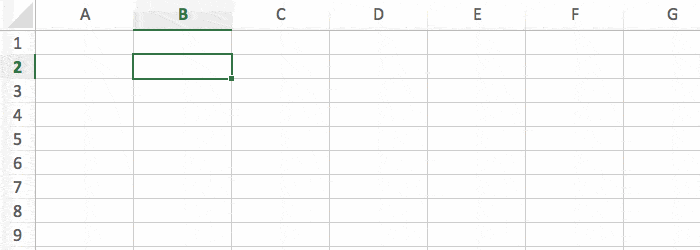
You can easily repeat existing values by dragging them with the mouse. First select some cells, then move the mouse in the bottom right corner of the selection (called the fill handle), and drag your mouse downward. This is very useful when dealing with formulas, as we'll see later.
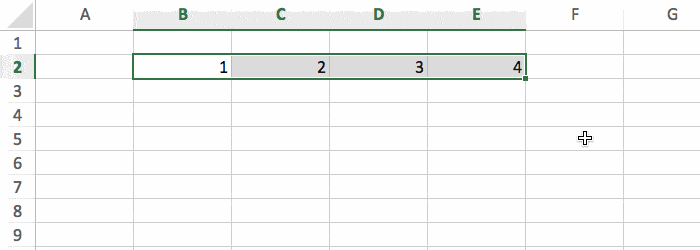
And you can remove data by pressing delete. You can either delete one single cell, or a bunch at the same time.
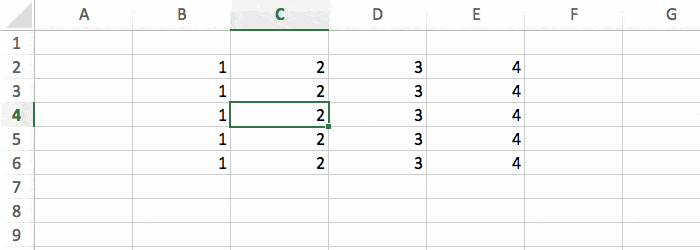
Let's try to do a really simple formula: an addition. Type =, use ↑↓←→ to select one cell, type +, select another cell, and press enter to see the result. Excel is a giant calculator, so you could do any mathematical operations, like =(B3*5)/C3.
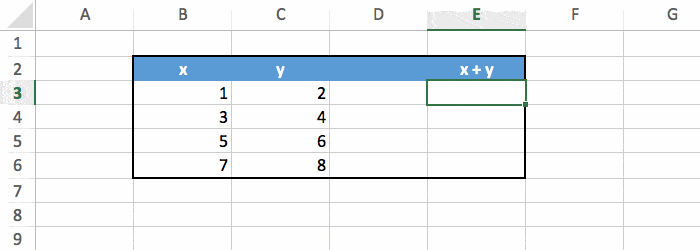
Now how to compute x+y for all the rows in the table, without doing that manually? Select the formula, and drag it downward with the mouse as explained before. This works like magic!
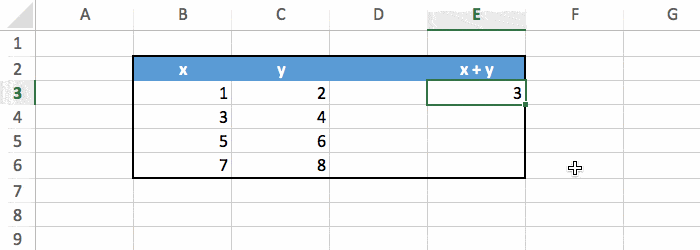
To edit the content of any cell, just double click on it. If you do that on a formula, that will also highlight the cells used to compute the result.
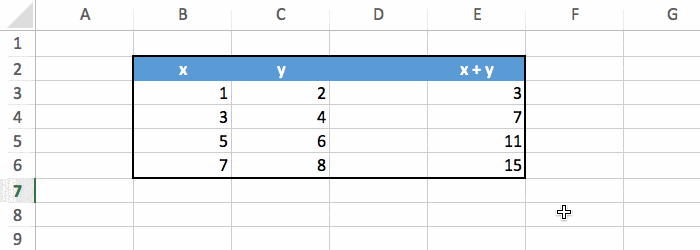
To replace the entire content of any cell, you don't need to double click on it, just select the cell and type the new content directly.
And that's it for this tutorial! Now you already know more about Excel than the average user :-)
FYI, here's a summary of what we covered