If you've been using Microsoft Excel for a while, you must have seen those cryptic error messages appearing in your cells. Something like #REF! or #NULL!. They are supposed to help us fix mistakes, but their exact meaning is far from obvious.
In this short tutorial we will cover in detail the 6 most common error messages you can get in Excel, and how to fix them!
This one is easy, it means that there is not enough space in the cell to display the value.
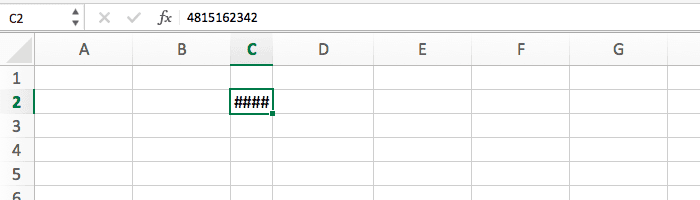
To fix it, simply increase the size of the cell.
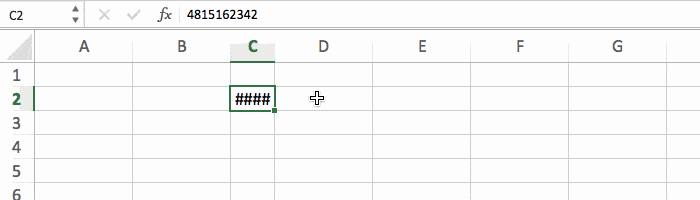
This error appears when you are using a function that doesn't exist, which probably means that you made a spelling mistake.
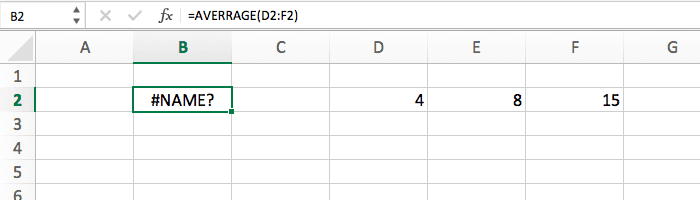
So proofread the function name to find the mistake, and fix it!
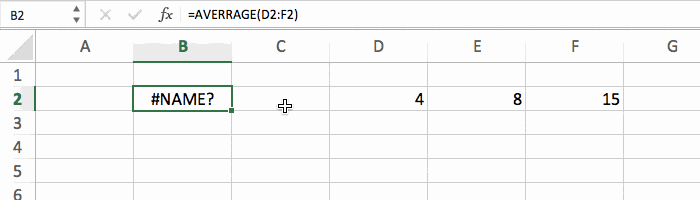
Do you know that it's impossible to divide a number by zero? And when you try to do just that in Excel, you get the #DIV/0! error.
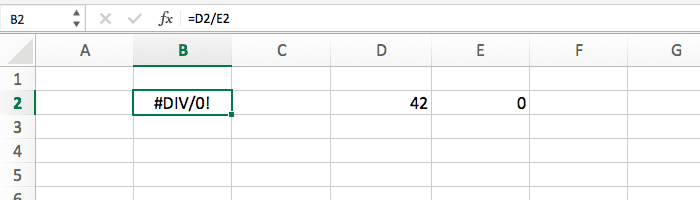
If that happens you have 2 solutions:
=IF(E2<>0, D2/E2, "")This usually happens when you have an error in the syntax of your formula. Maybe you forgot a commas or a plus sign somewhere.
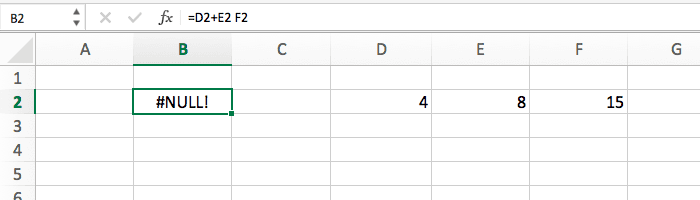
The only way to fix that is to have a close look at your formula to see what's wrong.
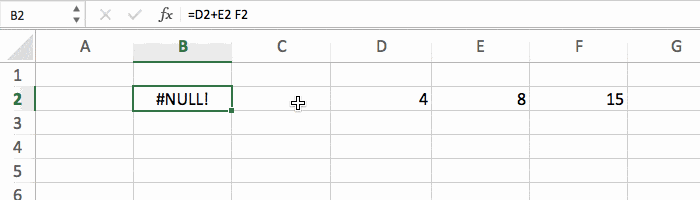
I don't like seeing this error, it means that a reference (cell or range) you are using is not valid. That can happen when you delete a column, or past stuff on top of data.
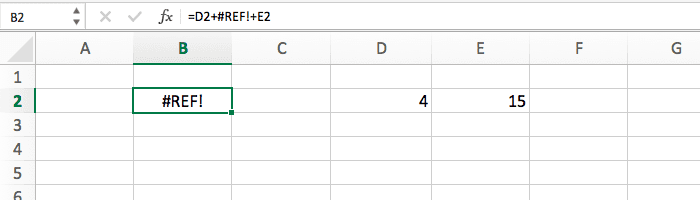
There's no easy fix, usually the best way is to start ths formula from scratch to make sure you didn't delete important data.
This is a classic mistake. This happens when your formula includes cells with different data types, like if you try to multiply a number by a text.
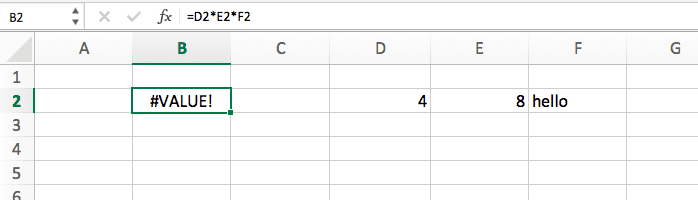
So check all the cells/range in your formula to find which cells should not be there, and remove them.
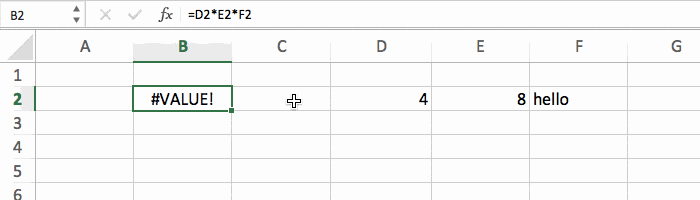
If you really can't fix your error, it's possible to "hide" it with the IFERROR function:
=IFERROR(value, value-if-error)
Put your formula in the first parameter, and if there's an error, the second parameter will be executed.
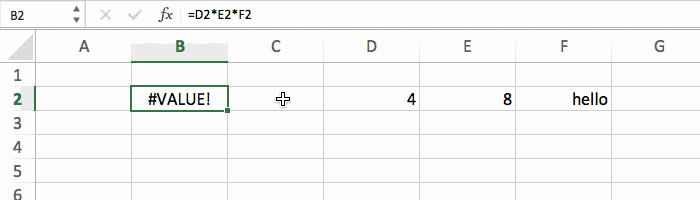
But try to avoid this solution as much as you can, because it's much better to actually fix the error than to "hide" it like that.
With all this information you can be quicker to debug your spreadsheet because you know exactly what the problem is :-)
Here's a quick recap of all the errors we saw with their meaning: